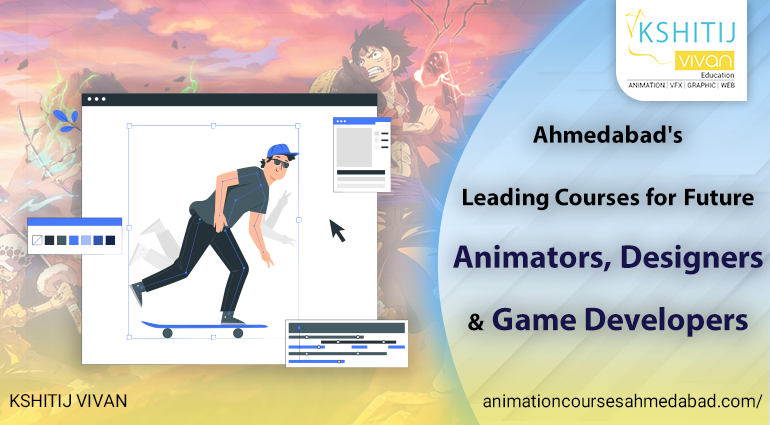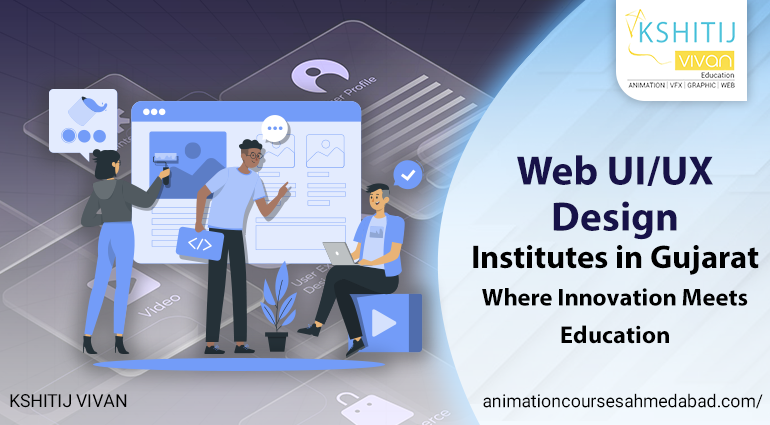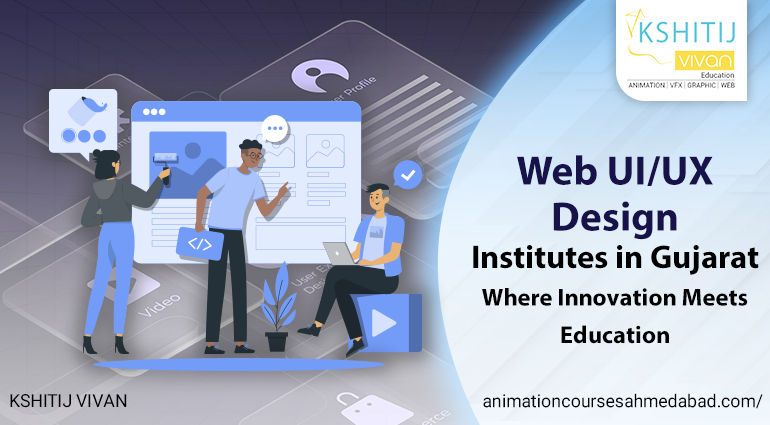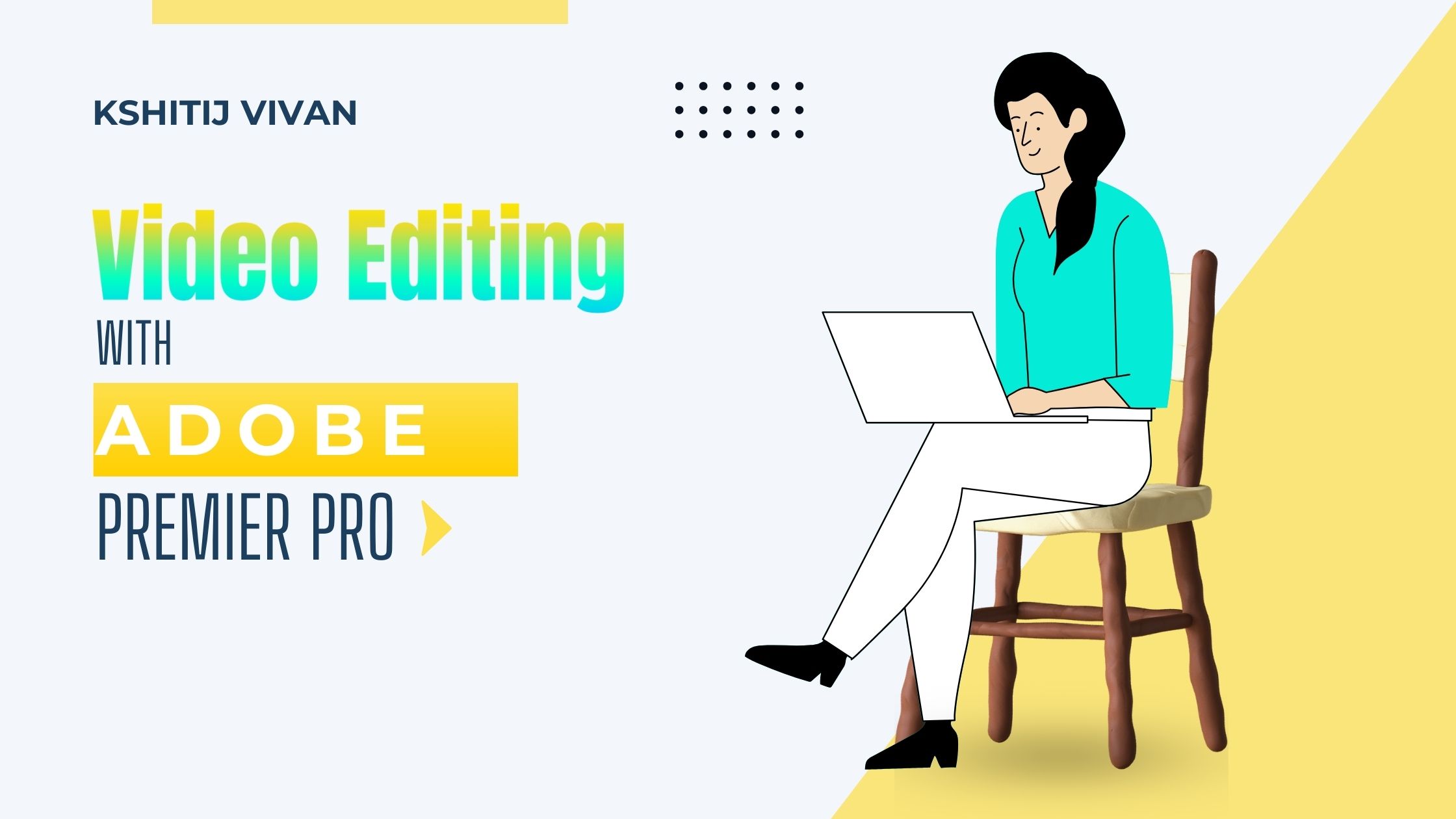
How to Do Video Editing in Adobe Premiere Pro
Video editing in Adobe Premiere Pro is an art that combines technical prowess with creative flair.
In This blog, we will see Adobe Premier's powerful tool, providing a comprehensive guide on how to navigate its features and unlock your full video editing potential.
Why Master Video Editing Skills?
Before we embark on our journey through Adobe Premiere Pro, we must understand the significance of mastering video editing skills.
In today's digital age, visual content dominates, and honing your editing abilities opens doors to endless creative possibilities and professional opportunities.
Steps To Get Started with Adobe Premiere Pro
Downloading and Installing Adobe Premiere Pro
The first step is acquiring and installing Adobe Premiere Pro to kickstart your video editing journey. Head to Adobe's official website, download the latest version and follow the straightforward installation instructions. Once installed, you're ready to dive into the world of premiere editing.
Overview of the User Interface and Workspace Customization Options
Upon launching Adobe Premiere Pro, you'll be greeted by a sophisticated user interface. Familiarize yourself with the layout, including the timeline, project panel, and tools. Customize your workspace to streamline your editing experience, placing frequently used panels at your fingertips.
Most people get confused over which software uses Adobe Premier Pro vs After Effects, here is a detailed guide to know better.
Understanding the Video Editing Basics Premier pro
Importing Media Files into Premiere Pro
The canvas is blank until you import your media files. Click on the project panel, select your files, and effortlessly bring them into Premiere Pro.
Navigating the Timeline and Understanding the Timeline Panel
The timeline is where your story unfolds. Grasp the essentials of navigating the timeline and manipulating clips. Understand the timeline panel's intricacies to control the pacing and structure of your video.
Basic Editing Tools and Their Functionalities
Mastering the basic editing tools is fundamental. Each tool serves a purpose, from the razor tool for precise cuts to the selection tool for overall control. Comprehend their functionalities to edit with finesse.
Mastering Premiere Pro Shortcuts
Overview of Essential Keyboard Shortcuts
Efficiency is key in video editing. Learn the essential keyboard shortcuts to expedite your workflow. Familiarize yourself with commands like Ctrl + S for saving and Ctrl + Z for undo – these shortcuts become your editing arsenal.
Check this out for more details on Premiere Pro shortcuts
Customizing Shortcuts for a Personalized Editing Experience
Take customization a step further by tailoring shortcuts to your preferences. Navigate to the Keyboard Shortcuts panel, reassign commands, and mold Premiere Pro to align with your unique editing style.
How To Do Seamless Transitions In Adobe Premiere Pro
Transitions are the glue that binds your video cohesively. Understand the variety available – from cuts to dissolves to wipes. Each transition imparts a distinct feel, enhancing the overall viewing experience.
Step-by-Step Guide on Creating Smooth Transitions Between Clips
So, you've got your clips lined up like pieces of a puzzle, and now you're eager to weave them together seamlessly. Fear not! Creating smooth transitions in Adobe Premiere Pro is an art that can elevate your video from ordinary to extraordinary.
Let's do that.
Step 1: Know Your Transition Types
Transitions are the bridges connecting your scenes. Start by acquainting yourself with different types – from the classic cut to dissolves, wipes, and beyond. Each transition brings its flavor, so consider the mood and context of your video.
Step 2: Identify Transition Points
Before you dive into the technicalities, identify where you want your transitions. Is it a change in location, time, or emotion? Understanding the purpose of each transition helps you choose the right type for the job.
Step 3: Trim Your Clips
Precision is key. Trim your clips to the desired length, ensuring a smooth and natural flow. Clean cuts lay the foundation for flawless transitions.
Step 4: Drag and Drop the Chosen Transition
Premiere Pro has a treasure trove of transitions waiting for you. Choose the transition that suits your narrative. Drag and drop it between the two clips on the timeline.
Step 5: Fine-Tune Transition Duration
Every story has its rhythm. Click on the transition and adjust its duration to match the pacing of your video. Smooth transitions feel natural and go unnoticed – like the perfect dance partner leading you through the steps.
Step 6: Experiment with Easing
Easing is the secret sauce for smoothness. Premiere Pro offers easing options for transitions. Experiment with acceleration and deceleration to add a touch of cinematic flair.
Step 7: Crossfade for Graceful Blends
For a classic and elegant transition, consider using the crossfade technique. This gradual blend between clips is like a choreographed dance, allowing one scene to yield to the next gracefully.
Enhancing Videos with Effects
Overview of Video Effects in Premiere Pro
Effects transform the ordinary into the extraordinary. Explore the array of video effects in Premiere Pro, from basic color correction to dramatic visual enhancements. Each effect contributes to the overall aesthetic of your project.
Applying and Customizing Effects to Enhance Visual Appeal
Learn the nuances of applying and customizing effects to suit your creative vision. Experiment with parameters, manipulate layers and witness your footage evolve into a captivating visual masterpiece.
Do Color Grading
Color grading is the cinematic touch that elevates your video's emotional impact. Understand why color grading is crucial and how it can transform a mundane clip into a visual spectacle.
Using the Lumetri Color Panel for Professional Color Correction
Navigate the Lumetri Color panel – your palette for color correction. Unearth its features, including color wheels and curves, to achieve professional-grade color grading. Witness your videos come to life with vibrant hues and nuanced tones.
Perfecting Audio in Premiere Pro
Importing and Adjusting Audio Tracks
In video editing, sound is as important as visuals. Import and adjust audio tracks seamlessly. Balance dialogue, music, and ambient sounds to create an immersive auditory experience.
Applying Audio Effects and Filters for Optimal Sound Quality
Explore the audio effects and filters in Premiere Pro to fine-tune your sound. Whether eliminating background noise or adding reverb for dramatic effect, master the tools for pristine audio quality.
Advanced Editing Techniques
Exploring Advanced Editing Features in Premiere Pro
Ready to elevate your editing game? Delve into the advanced features of Premiere Pro. From dynamic linking to multi-camera editing, these tools cater to the needs of seasoned editors aiming for sophistication in their projects.
Techniques for Multi-Camera Editing and Dynamic Linking
Multi-camera editing adds a layer of complexity to your projects, allowing you to switch between multiple angles seamlessly. Uncover the intricacies of dynamic linking, synchronizing footage, and creating a cohesive narrative.
Check this: if you want to know how to make icons in Adobe Premier Pro
Exporting High-Quality Videos
Understanding Export Settings in Premiere Pro
Your masterpiece is complete – now it's time to share it with the world. Grasp the nuances of export settings in Premiere Pro, ensuring your video is presented in the best possible quality.
Exporting Videos in Different Formats and Resolutions
Explore the diverse export options available. Whether it's for social media, web, or high-definition screens, tailor your export settings to match the platform and resolution requirements.
Exploring Premiere Pro's Transitions Library
Overview of Built-In Transitions in Premiere Pro
Premiere Pro comes packed with built-in transitions to enhance your storytelling. Familiarize yourself with these transitions and understand how they can add a professional touch to your videos.
Customizing and Applying Transitions for a Polished Look
Move beyond default settings by customizing transitions to suit your project's unique style. Learn how to seamlessly integrate transitions, enhancing the flow and continuity of your narrative.
Maximizing Efficiency with Workspaces
Creating Custom Workspaces for Specific Editing Tasks
Every project is unique. Tailor your workspace to match specific editing tasks. From color grading to audio tweaking, creating custom workspaces optimizes your efficiency and enhances your focus.
Tips for Optimizing Workflow Efficiency in Premiere Pro
Efficiency is the key to meeting deadlines. Uncover tips for optimizing your workflow within Premiere Pro. From utilizing proxy workflows to leveraging keyboard shortcuts, these strategies streamline your editing process.
Mastering the Art of Motion Graphics
Motion graphics add dynamism and flair to your videos. Understand the basics of incorporating motion graphics into your projects using Premiere Pro's built-in tools.
Creating and Animating Text and Graphics for Dynamic Visuals
Master the art of text and graphic animation within Premiere Pro. Learn how to breathe life into your visuals, creating dynamic and engaging elements that captivate your audience.
Optimizing Performance for Smooth Editing
To ensure a smooth editing experience, optimization is key. Adjust Premiere Pro settings to match your system specifications, maximizing performance and minimizing lag.
Craft Cinematic Stories!
Enroll in our Video Editing Course at Kshitij Vivan Institute and dive into the world of storytelling through editing.
Develop your skills, enhance your portfolio, and stand out in the competitive world of video production.
Join us – let your editing journey begin
Over to you
As we conclude our journey through the intricate realm of Adobe Premiere Pro, let's recap the key concepts and tips shared. From basic editing to advanced techniques, each section contributes to your mastery of this powerful editing tool.
if you are from Ahmedabad and want to learn video editing then you can also visit our training centers located at Ahmedabad at Iskon Cross Road, and Navarangpura
Video editing training center at Iskon Center in Ahmedabad
Remember, video editing is an evolving craft.
Embrace continuous practice, explore new features, and push your creative boundaries.
Adobe Premiere Pro is not just a tool; it's your canvas for visual storytelling – so keep editing, keep creating, and let your imagination run wild.