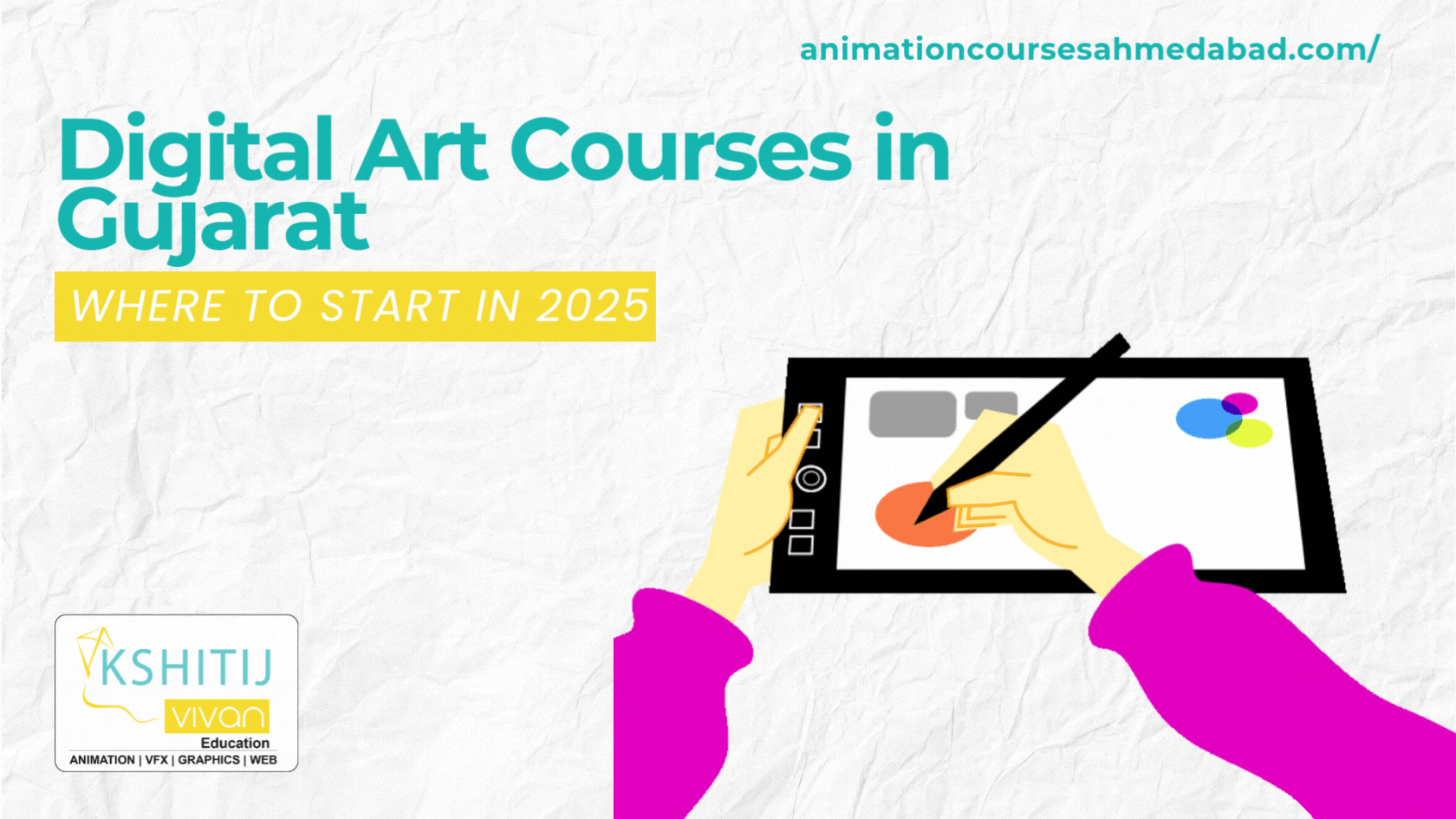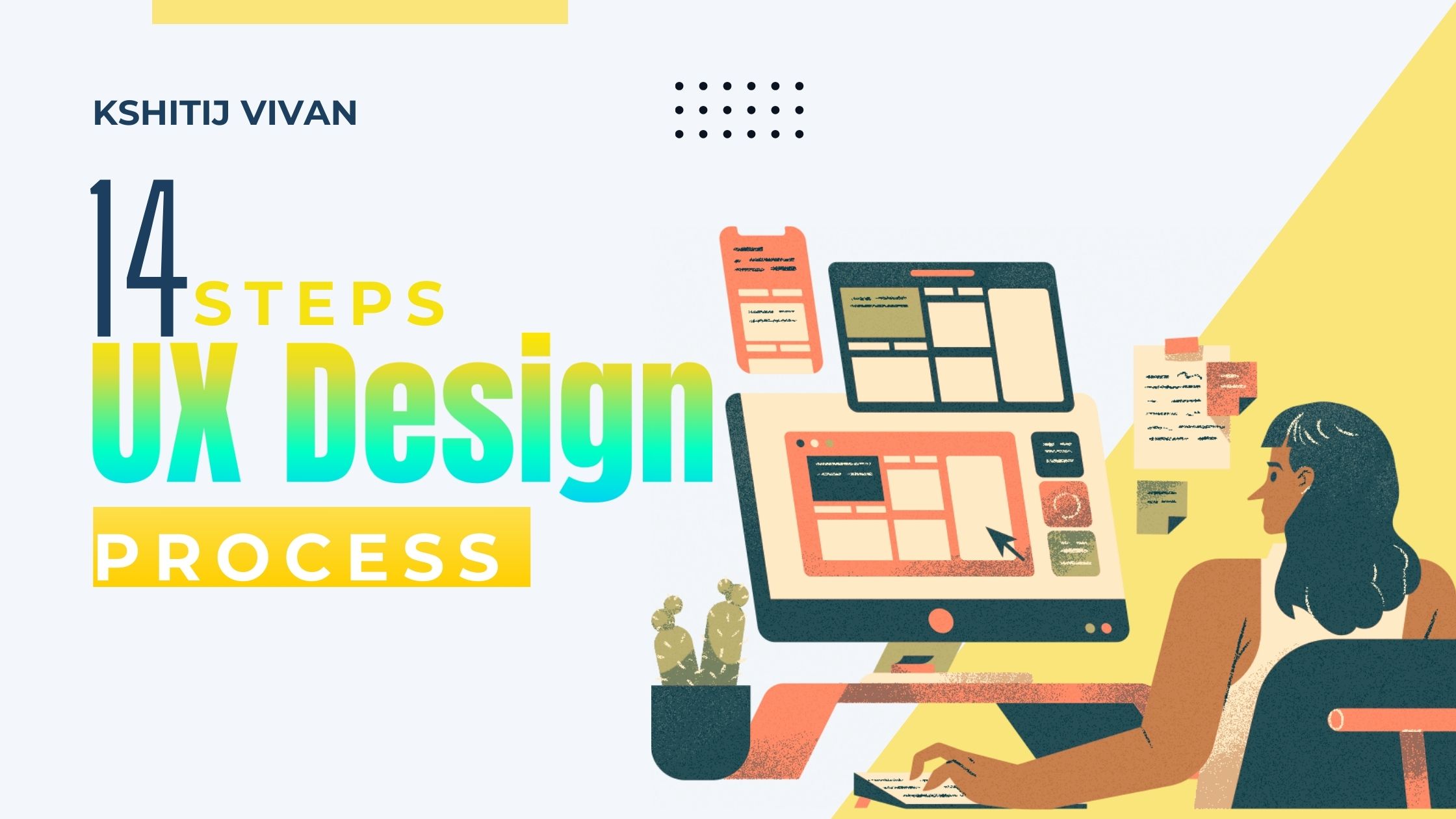63 Essential Photoshop Keyboard Shortcuts
Welcome to a curated guide designed for the design enthusiasts at Kshitij Vivan Graphic Design Institute in Ahmedabad.
In this blog, we'll uncover the artistry behind 63 Essential Photoshop Keyboard Shortcuts—a key to unlocking efficiency, speed, and a transformative design experience.
Whether you're a beginner or a seasoned pro, these shortcuts are your passport to a world where every keystroke becomes a stroke of creative brilliance.
Let's dive in and revolutionize your Photoshop journey.
63 Essential Photoshop Keyboard Shortcuts
Navigation Shortcuts:
-
Zoom In: Ctrl + + (Windows), Cmd + + (Mac)
-
Zoom Out: Ctrl + - (Windows), Cmd + - (Mac)
-
Fit to Screen: Ctrl + 0 (Windows), Cmd + 0 (Mac)
-
Hand Tool: Spacebar (Hold down and drag)
File Handling Shortcuts:
-
New Document: Ctrl + N (Windows), Cmd + N (Mac)
-
Open File: Ctrl + O (Windows), Cmd + O (Mac)
-
Save File: Ctrl + S (Windows), Cmd + S (Mac)
Selection Shortcuts:
-
Select All: Ctrl + A (Windows), Cmd + A (Mac)
-
Deselect: Ctrl + D (Windows), Cmd + D (Mac)
-
Copy/Paste: Ctrl + C / Ctrl + V (Windows), Cmd + C / Cmd + V (Mac)
Editing and Transforming Shortcuts:
-
Undo/Redo: Ctrl + Z / Ctrl + Y (Windows), Cmd + Z / Cmd + Y (Mac)
-
Free Transform: Ctrl + T (Windows), Cmd + T (Mac)
Layer Shortcuts:
-
New Layer: Ctrl + Shift + N (Windows), Cmd + Shift + N (Mac)
-
Merge Layers: Ctrl + E (Windows), Cmd + E (Mac)
-
Toggle Layer Visibility: / (forward slash)
Brush and Tool Shortcuts:
-
Brush/Eraser/Clone Stamp Tools: B / E / S
-
Hand Tool: H
Color and Swatches Shortcuts:
-
Eyedropper Tool: I
-
Swap Colors: X
-
Color Picker: Alt + Backspace (Fill with Foreground Color), Ctrl + Backspace (Fill with Background Color)
Text Shortcuts:
-
Type Tool: T
-
Bold/Italic/Underline Text: Ctrl + B / Ctrl + I / Ctrl + U (Windows), Cmd + B / Cmd + I / Cmd + U (Mac)
Filter and Effects Shortcuts:
-
Blur Filter: Alt + Ctrl + F (Windows), Option + Cmd + F (Mac)
-
Filter Gallery: Ctrl + F (Windows), Cmd + F (Mac)
Workspace Shortcuts:
-
Toggle Full Screen Mode: F
-
Toggle Tools Panel: Tab
Advanced Selection and Masking Shortcuts:
-
Quick Selection Tool: W
-
Magic Wand Tool: W (Hold down and select)
-
Refine Edge: Ctrl + Alt + R (Windows), Cmd + Option + R (Mac)
Adjustment Layer Shortcuts:
-
Create Adjustment Layer: Ctrl + Shift + Alt + E (Windows), Cmd + Shift + Option + E (Mac)
-
Clip Layers to Adjustment Layers: Alt (Hold down and click between layers)
Customizing Shortcuts:
-
Custom Keyboard Shortcuts: Alt + Shift + Ctrl + K (Windows), Option + Shift + Cmd + K (Mac)
Smart Objects and Filters:
-
Convert to Smart Object: Right-click > Convert to Smart Object
-
Smart Filters: Alt (Hold down and click on the filter mask icon)
Workspace Organization Shortcuts:
-
Group Layers: Ctrl + G (Windows), Cmd + G (Mac)
-
Align Layers: Ctrl + Shift + A (Windows), Cmd + Option + A (Mac)
Brush Dynamics and Options:
-
Change Brush Hardness: [ (Softer) / ] (Harder)
-
Brush Opacity: 1 to 9 (Sets opacity in increments of 10%, 0 for 100%)
Miscellaneous Tips and Tricks:
-
Toggle Rulers: Ctrl + R (Windows), Cmd + R (Mac)
-
Show/Hide Guides: Ctrl + ; (Windows), Cmd + ; (Mac)
Export and Save Shortcuts:
-
Save for Web: Alt + Shift + Ctrl + S (Windows), Option + Shift + Cmd + S (Mac)
Efficient Navigation Techniques:
-
Navigate Between Open Documents: Ctrl + Tab (Windows), Cmd + ~ (Mac)
Special Effects Shortcuts:
-
Layer Styles: Alt + Double-click on the layer (Windows), Option + Double-click on the layer (Mac)
FAQ
1. What is the shortcut key of Photoshop?
Answer: The shortcut key for Photoshop depends on the specific action or tool you're referring to. Photoshop has an extensive set of keyboard shortcuts for various functions. For example, Ctrl + S is commonly used for saving, Ctrl + Z for undo, and Ctrl + T for free transform.
2. What is Ctrl + R in Photoshop?
Answer: In Photoshop, Ctrl + R is the shortcut for toggling the visibility of rulers. Activating this shortcut displays or hides rulers on the top and left sides of your canvas, aiding in precise measurements and alignment.
3. What is the Ctrl 5 shortcut in Photoshop?
Answer: Ctrl + 5 in Photoshop is not a predefined shortcut. Photoshop generally uses the number keys with modifiers like Ctrl or Shift for various tools or options. Make sure you have a specific tool or feature selected when using numeric shortcuts.
4. What shortcut is Z in Photoshop?
Answer: The Z key in Photoshop is a shortcut for the Zoom Tool. Pressing Z lets you quickly access the Zoom Tool, enabling you to zoom in and out of your canvas.
5. What is Ctrl Alt G in Photoshop?
Answer: Ctrl + Alt + G in Photoshop is a shortcut used to create a clipping mask. This action constrains the visibility of one layer based on the content of another layer directly below it, creating a powerful and efficient way to control the visibility of your elements.
6. What is Ctrl Alt Z used for?
Answer: Ctrl + Alt + Z in Photoshop serves as a shortcut to step backward through the history states. This allows you to undo multiple actions in sequence, providing flexibility and control over your editing process.
7. What is the shortcut key of K?
Answer: In Photoshop, the K key is the shortcut for the Brush Tool. Pressing K activates the Brush Tool, an essential tool for painting, retouching, and various other artistic applications.
8. What is Ctrl + A in Photoshop?
Answer: Ctrl + A is the "Select All" shortcut in Photoshop. This command selects the entire canvas or active layer, making it easy to apply changes or transformations to the entire image.
9. What is Ctrl 1 in Photoshop?
Answer: Pressing Ctrl + 1 in Photoshop zooms the view to 100%. This shortcut is useful for quickly restoring the actual size view of your image on the screen.
10. What is Ctrl B in Photoshop?
Answer: Ctrl + B is the shortcut for the Color Balance adjustment in Photoshop. This adjustment allows you to fine-tune the overall color balance of your image.
11. What does Ctrl CC do?
Answer: There is no specific command called Ctrl CC in Photoshop. This may be a typo or a misunderstanding of a particular shortcut. Ensure you have the correct combination or refer to the specific action for clarity.
12. What is Ctrl H used for in Photoshop?
Answer: Ctrl + H in Photoshop is a shortcut to hide or show guides. This is particularly useful when you want to preview your design without the distraction of visible guides on the canvas.
Ready to Elevate Your Photoshop Design Skills?
Enroll Now in the Photoshop Graphic Design Course at Kshitij Vivan Institute!
Unleash your creativity and master the art of graphic design with our comprehensive Photoshop course.
From essential tools to advanced techniques, our industry-leading instructors at Kshitij Vivan Institute in Ahmedabad are ready to guide you through every pixel.
Don't miss this opportunity to transform your passion into a profession.
Enroll today and embark on a journey to design excellence!
Over to you
Incorporating these 63 essential keyboard shortcuts into your design workflow isn't just about saving time; it's about unlocking the true potential of Photoshop.
As you embrace these shortcuts, you're not just navigating through pixels; you're sculpting your artistic vision with precision.
you can visit our Graphic design training center in Ahmedabad located at Iscon Cross Road.
Experiment, practice, and let these shortcuts become second nature — your journey to design mastery awaits!