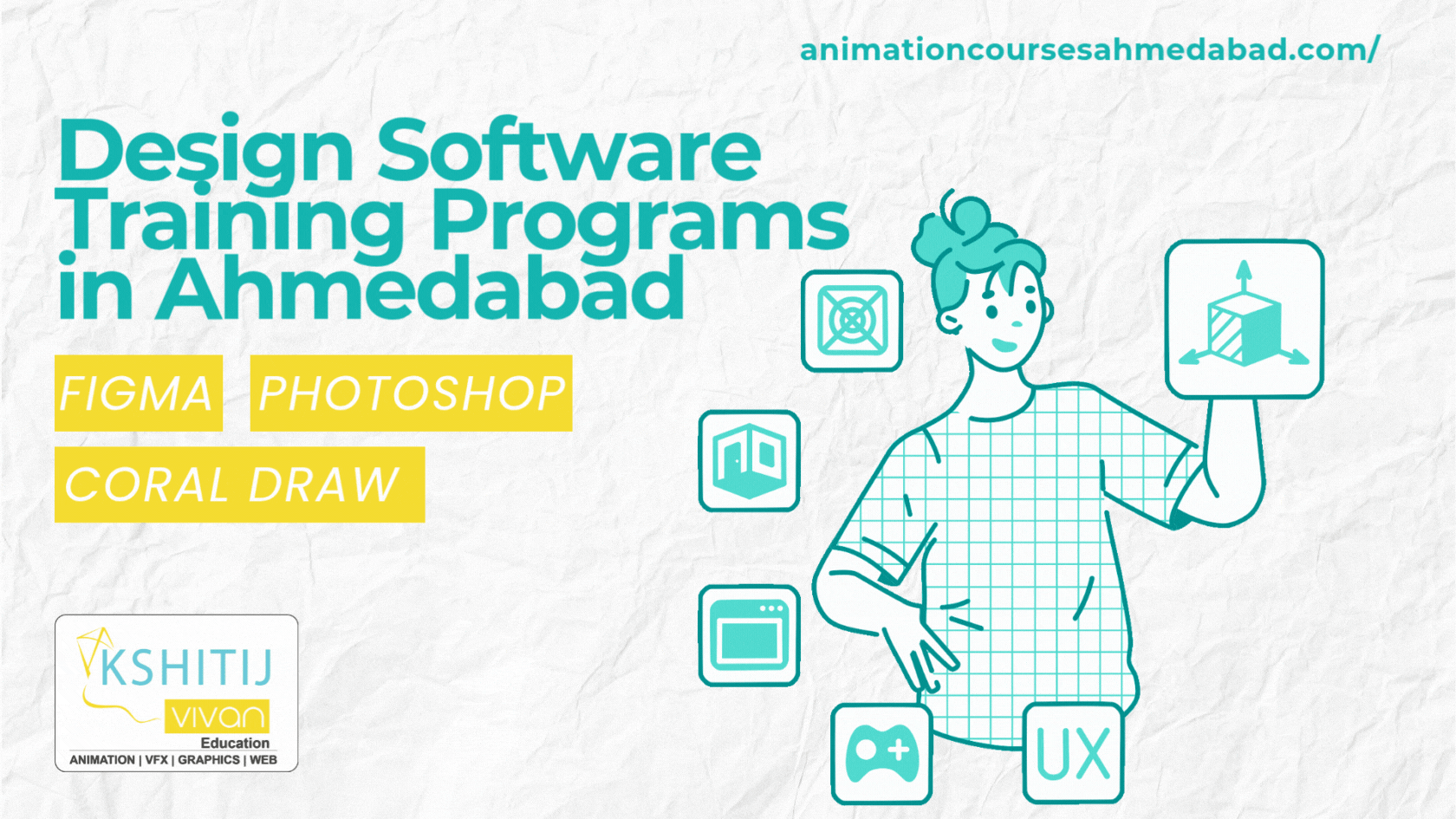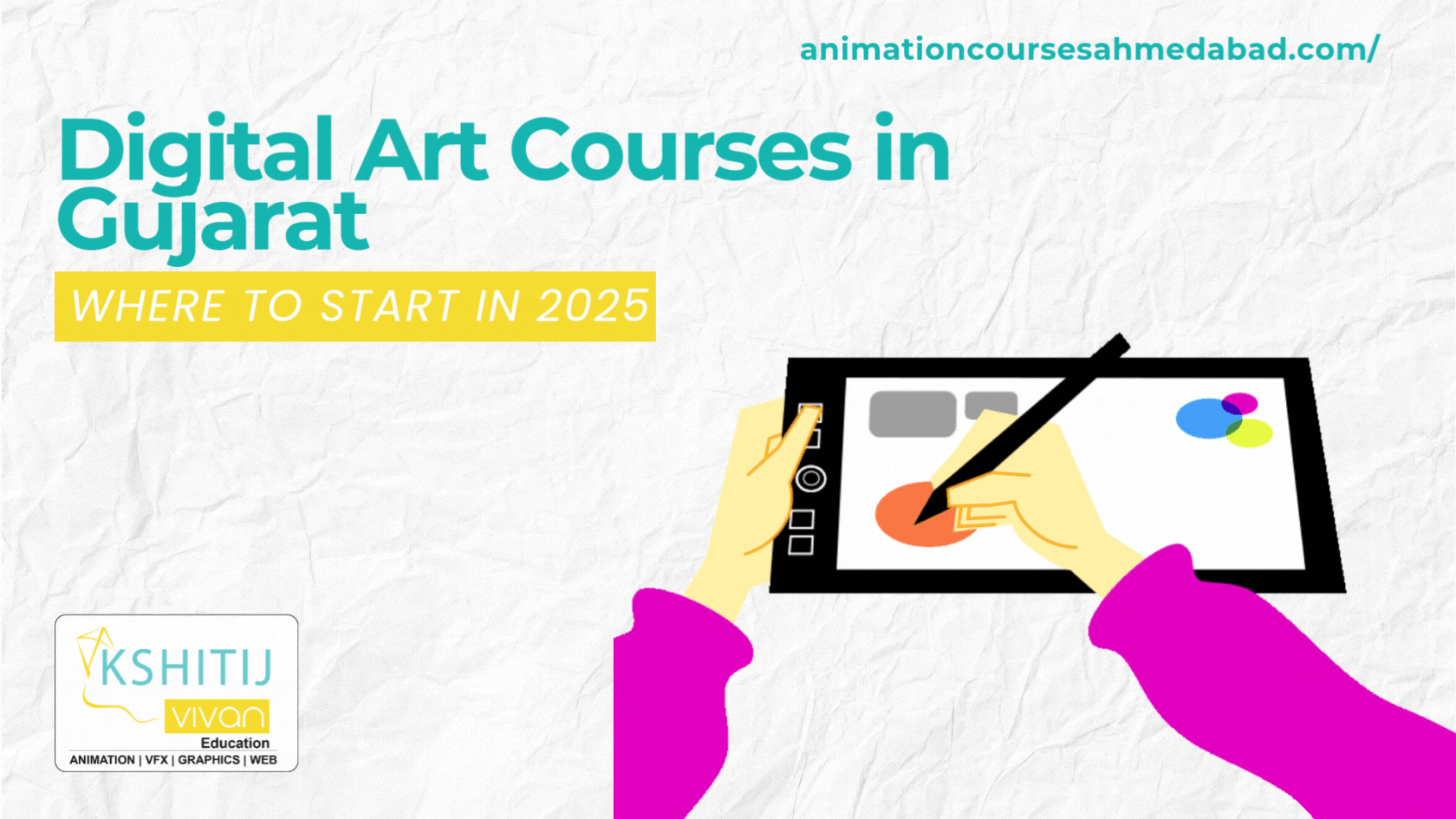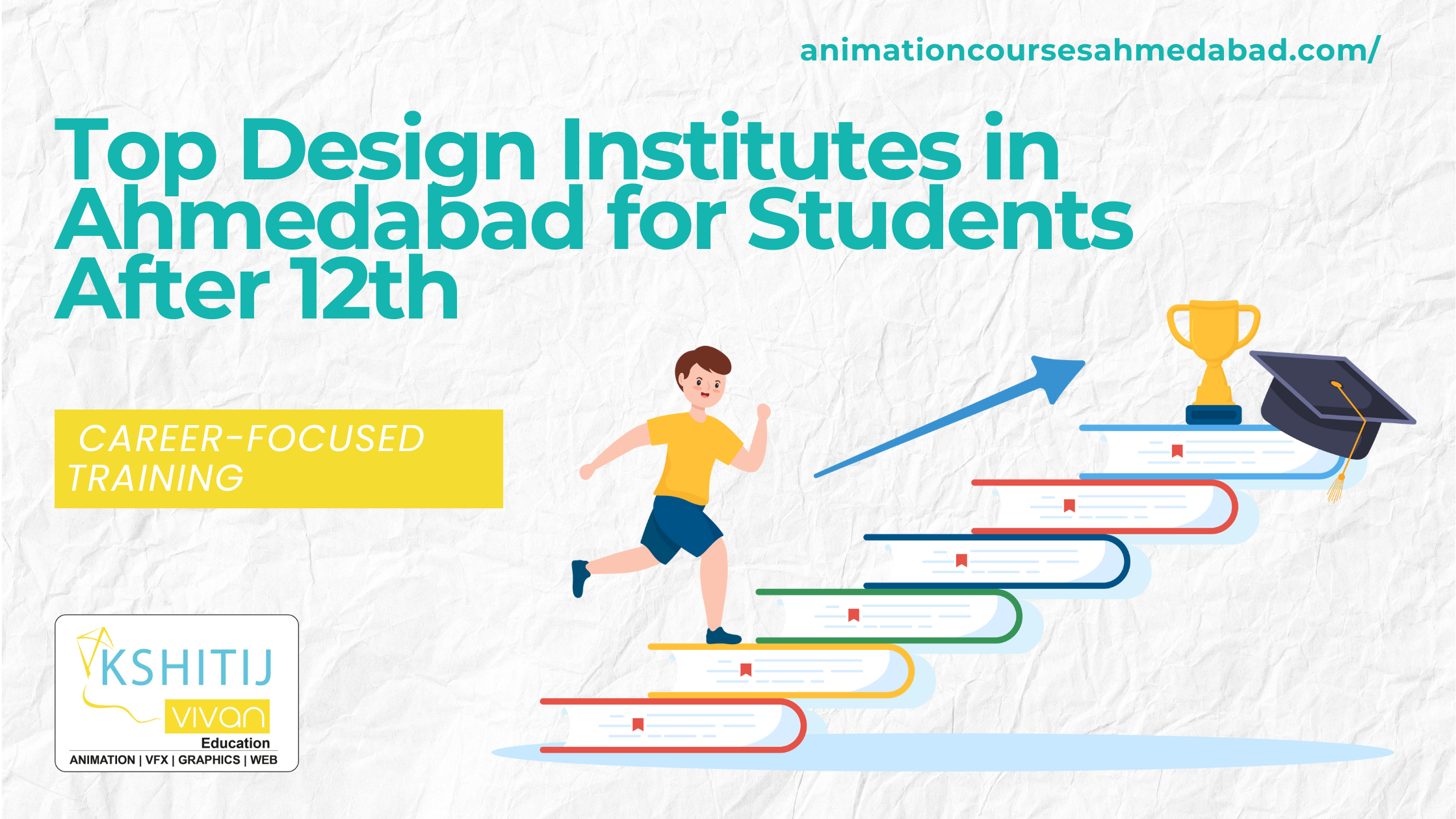Top 10 Video Editing Short cut Keys in Premiere Pro
Timeline Short Cut Keys
- Selection Tool [A]
- Razor Blade Tool [B]
- Crop Tool [C]
- Zoom Tool [Z]
- Default Cross Dissolve Transition [Command + T]
- Change Speed [Command + J]
- Play [space bar]
- Play forward x2 speed [L]
- Play back x2 speed [J]
- Pause [K]
Simple Tricks For Faster Editing
- Add Edit (Ctrl +K)
- Go to Next/Prev Edit Point (Shift + UP/DOWN Arrow Key)
- Zoom In/Out ((-) and (=))
- Match Frame (F)
- Toggle Audio Scrub:
Shift + S
Sometimes you want to hear audio when you scrub, sometimes you don’t. Turning off scrubbing increases processing power.
- Toggle Trim Type:
Control + T (Shift on PC)
Toggles between standard trim (leaves a gap), ripple and roll.
- Ripple Trim:
Next Edit – W , Previous Edit – Q
Lets you trim the head or tail of a clip, a quick way to work.
- Slip Clip in Sequence:
Option+ Command + left/right keys
Add Shift to move 5 frames
Changes the in and out points of the clip in the Premiere Pro timeline. Note, it doesn’t change the length of the clip.
- Add keyframes to Opacity/Volume:
Command Click with Selection Tool
This is quicker than switching to the pen tool to add keyframes and then switching back to the selection tool. If you don’t see the white line for opacity/volume, go to the wrench (Timeline Display Settings) and select “Show Video Keyframes” or “Show Audio Keyframes”.
- Nudge (move a clip up or down):
Up or Down Arrows
Hold Alt/Option to select just video or audio (or click the linked selection button), then use the up or down arrow. This will add tracks if they don’t already exist (similar to the FCP behavior)
- Add Default Transitions to Selection:
Shift + D
This will apply the default transition to all selected clips. This shortcut now applies the transition to all clips. It didn’t work on the first and last clip in Premiere Pro CS6.
Kshitij Vivaan offers career courses in Animation, VFX, graphics, web designing & gaming for students from different cities of Gujarat such as Gandhinagar. KSHITIJ VIVAN helps these students get the best job placements according to their skills and talents to get the best start to their Professional Careers.