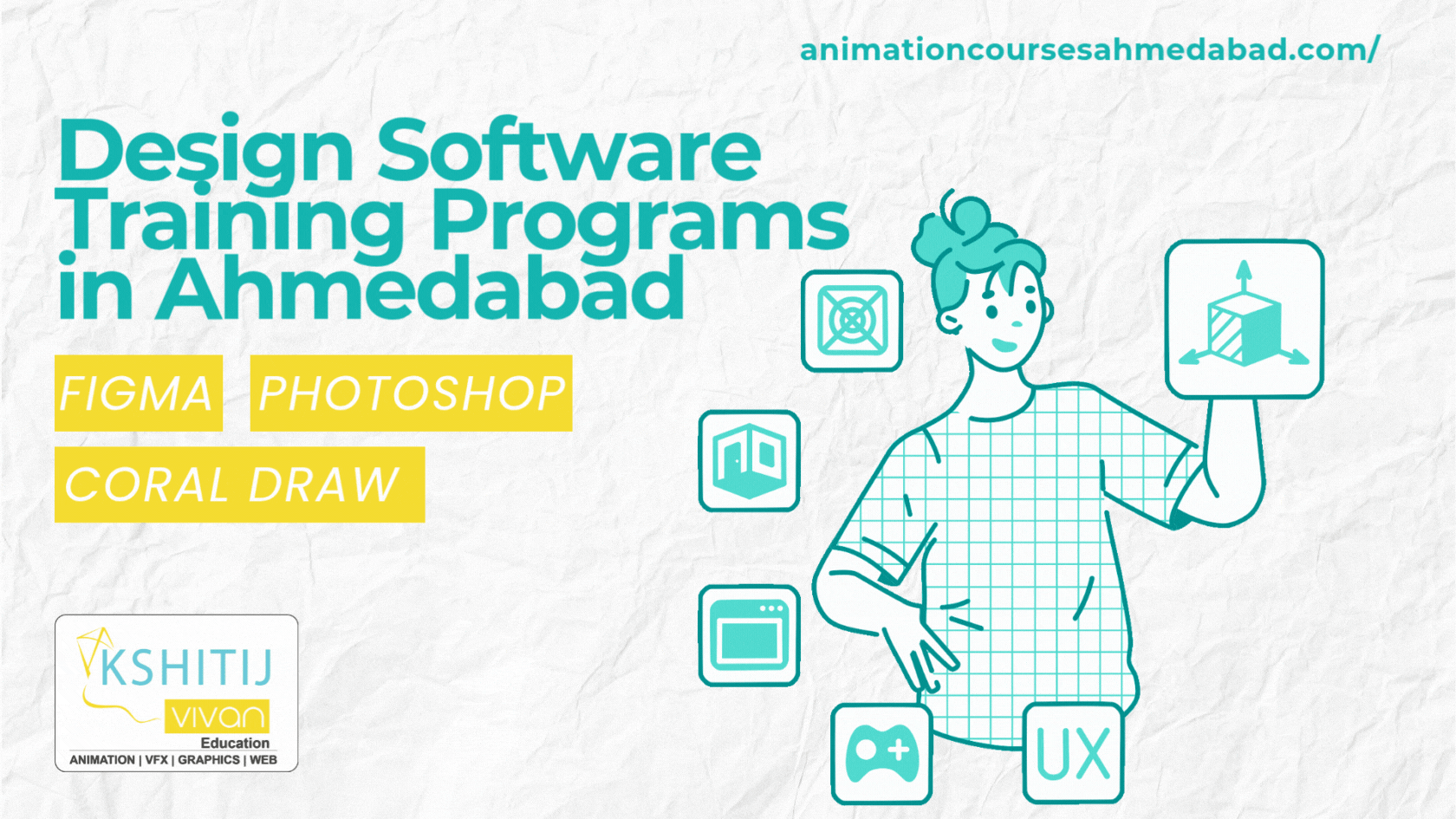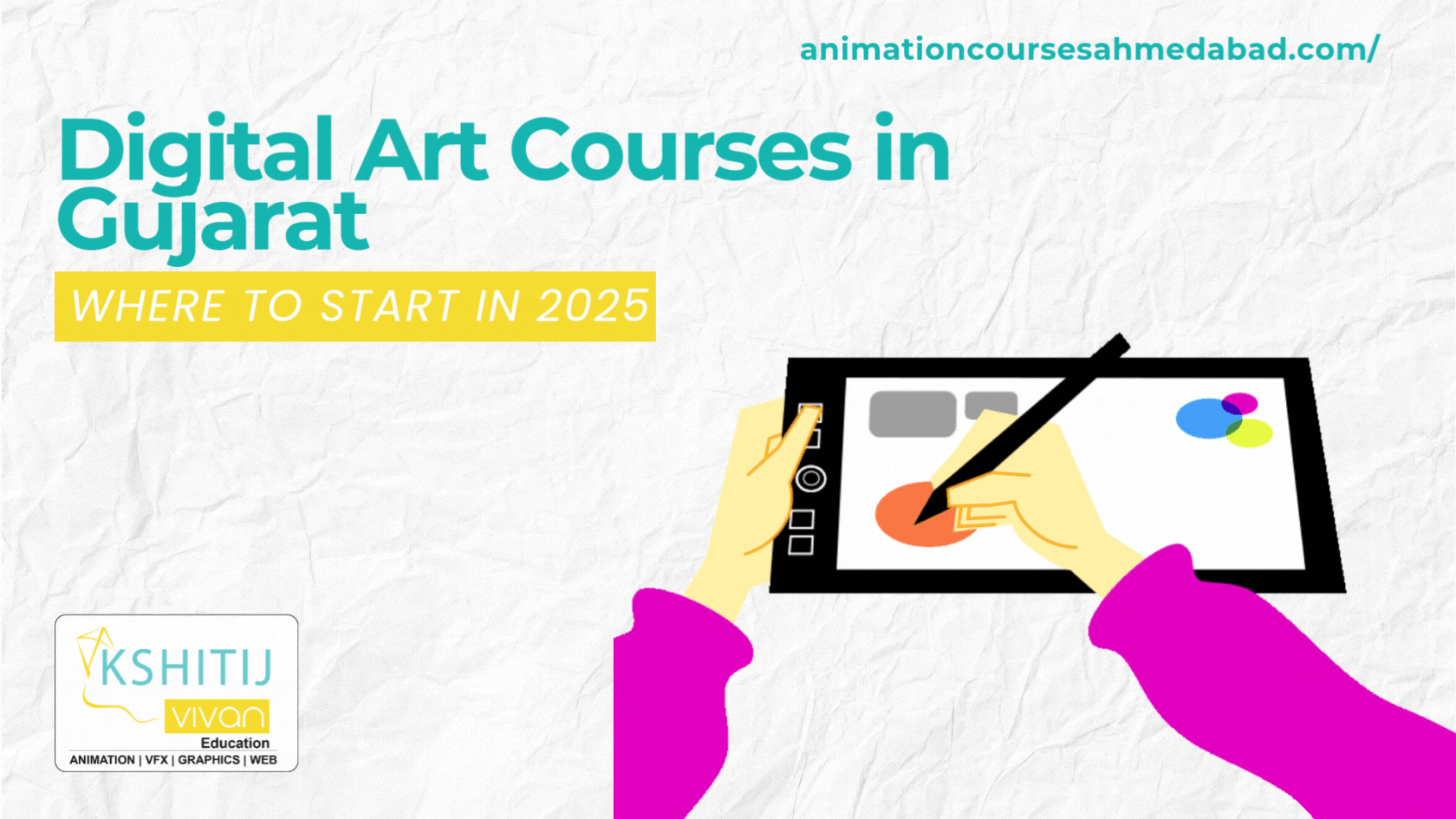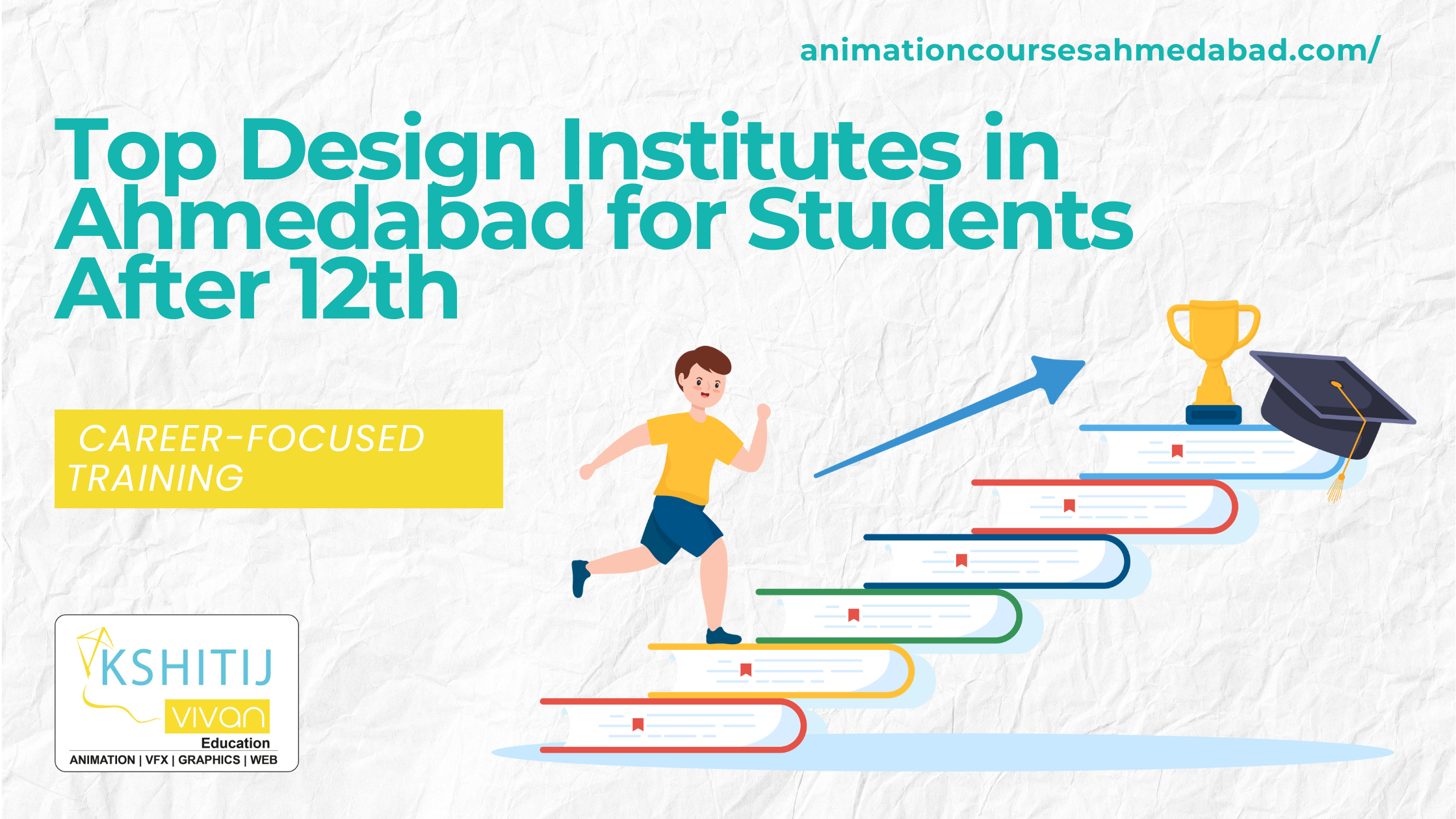Steps to Apply Texture to Photos Using Adobe Photoshop
Steps to Apply Texture to Photos using Adobe Photoshop
Applying textures to an image can give a different feeling. Everything depends upon you when to choose an appropriate texture to your photograph using Adobe Photoshop. As there are uncountable types of textures, you can use on any image or photographs as per your choice while photoshop training in Ahmedabad in photoshop training courses. Below are the steps to apply a texture to photos using adobe photoshop, which are as follows:
Step 1: Select Photo
First, open the photograph or image on which you want to add textures. Then copy that photo and save original photo as photo-1.jpg and copied photo as photo-3.jpg. Drag your copied photo to the workspace by holding SHIFT Button then click and drag.
Step 2: Add Texture to your Photo
After selecting the photograph, apply textures to the photo-2.jpg as per your choice. For picking the texture layer, choose its texture colour by pressing CTRL+A and then by pressing CTRL+U. Then move the immersion slider to the right side for the contrast colour.
Step 3: To View Photo and Maintain Size
Then press F Button on the keyboard for fullscreen to view your photo. Suppose textured photo is larger than the main photo, click on CMD or CTRL + T and hold SHIFT Button while clicking and dragging. To maintain the ratio of size hold SHIFT + OPTN or ALT Button while dragging the mouse till the layer is applied on the photo.
Step 4: Adjust Texture Contrast
Textures are now set as you wanted as per the size. To combat photo, you need to make your texture colours brighter according to photograph. After choosing the texture layer, press the Image tab and click on Adjustments > Levels for the adjustments of texture layers. Then, move the input immerse sliders unless the texture becomes more noticeable on your photograph.
Step 5: Fix Texture by Blending and Masking
To fix texture on the photo, you have to mask or blend the texture so that it only appears to your photo as you want. Right-click on the texture layer of the photograph, then click on "Create Clipping Mask." to get blending and masking on the photo.
Step 6: Finishing Touches
As you are done adding texture to your photo by maintaining the size ratio. If you are feeling changes in the background or to the shadows, then you can feel free to change it, if not then save it. Finally, you have added textures to your photo using adobe photoshop.
KSHITIJ VIVAN Animation Academy encourages students to make creative animation. From Different Cities like Gujarat, Rajasthan, ahmedabad, Hodka, Mehsana For students who are interested to learn more on how to Apply Texture to Photos Using Adobe Photoshop and would like to learn would like to learn animation course after 12th on a professional level, please sign up today for our Animation Course at KSHITIJ VIVAN Ahmedabad.