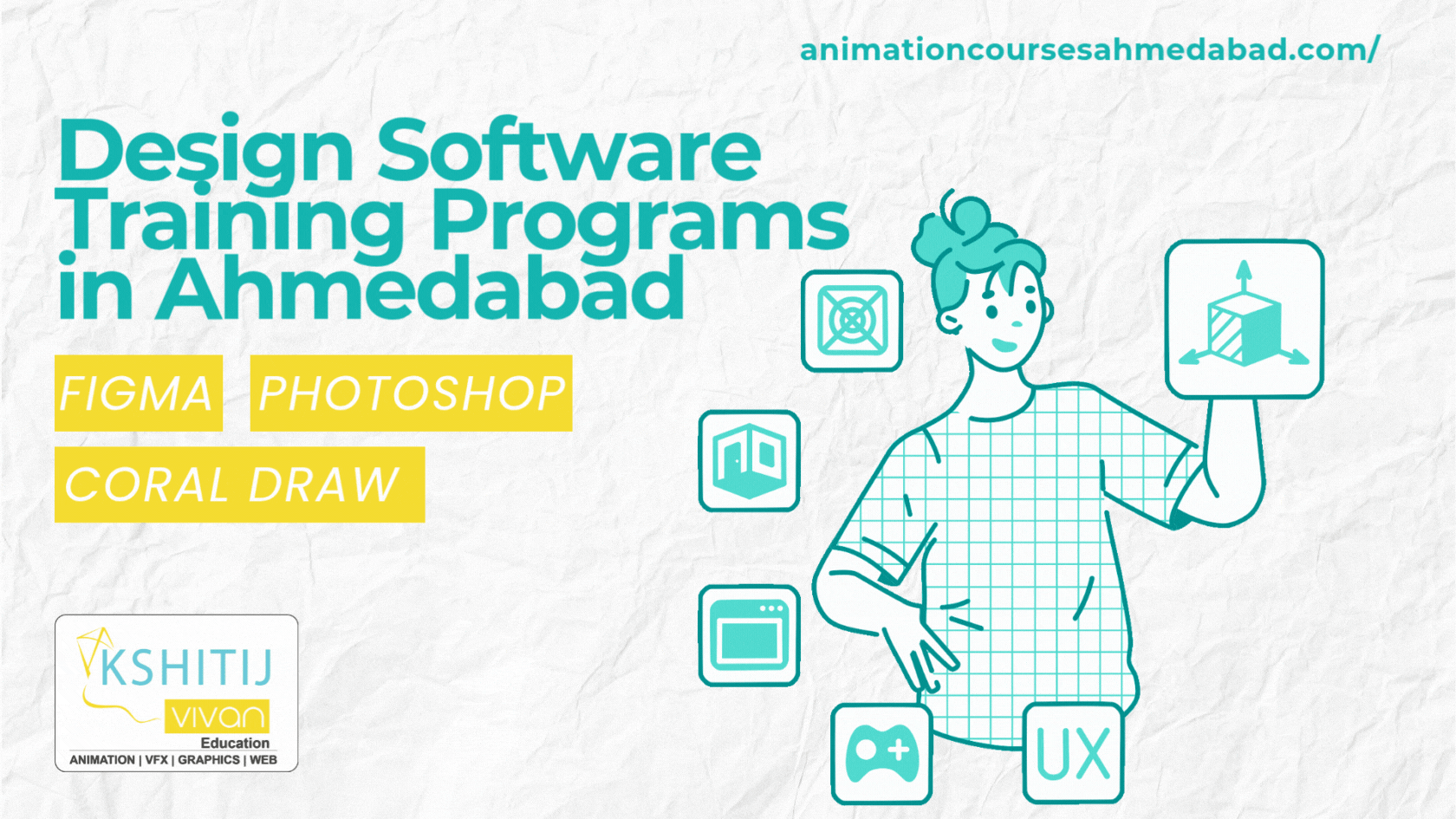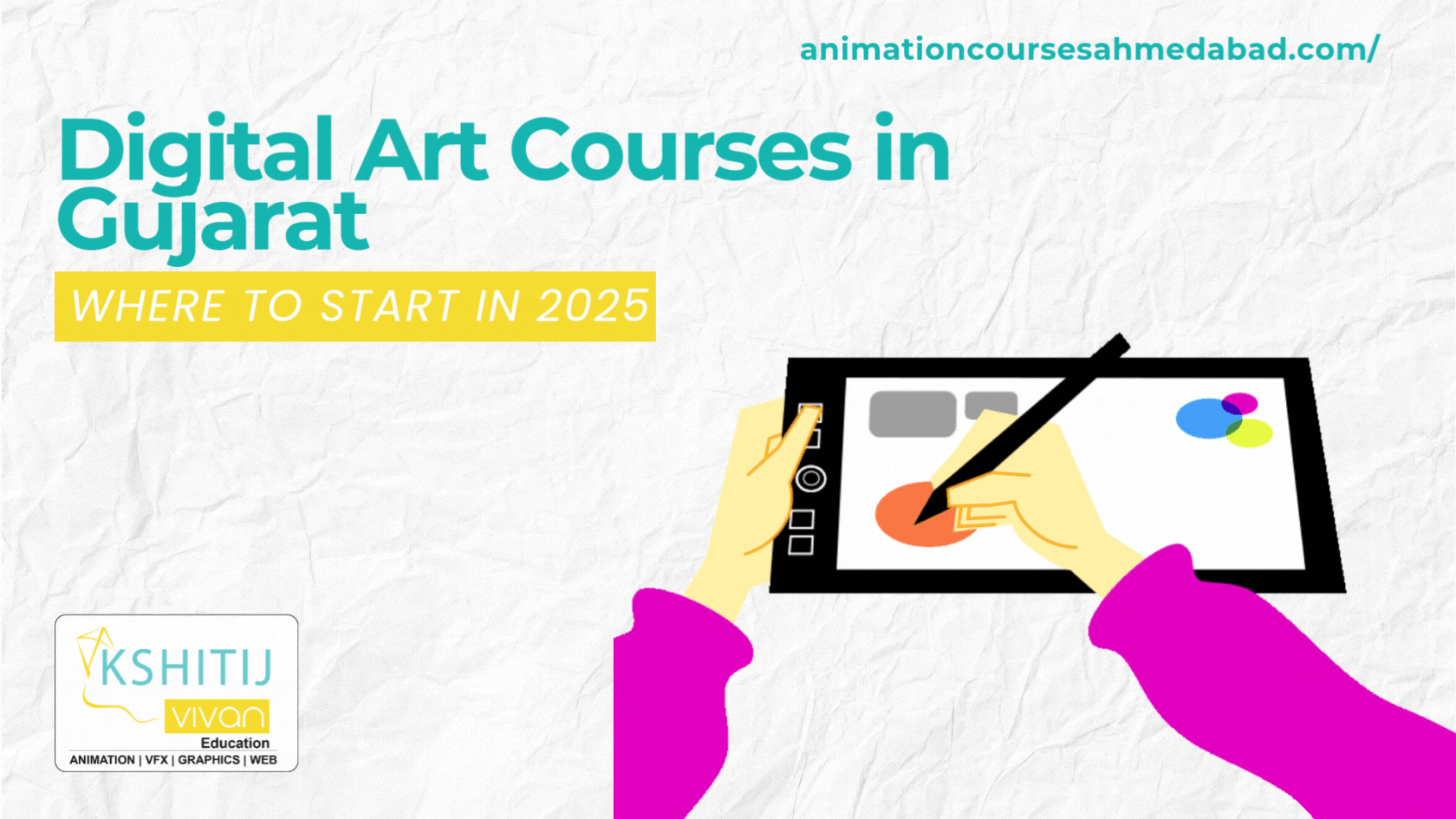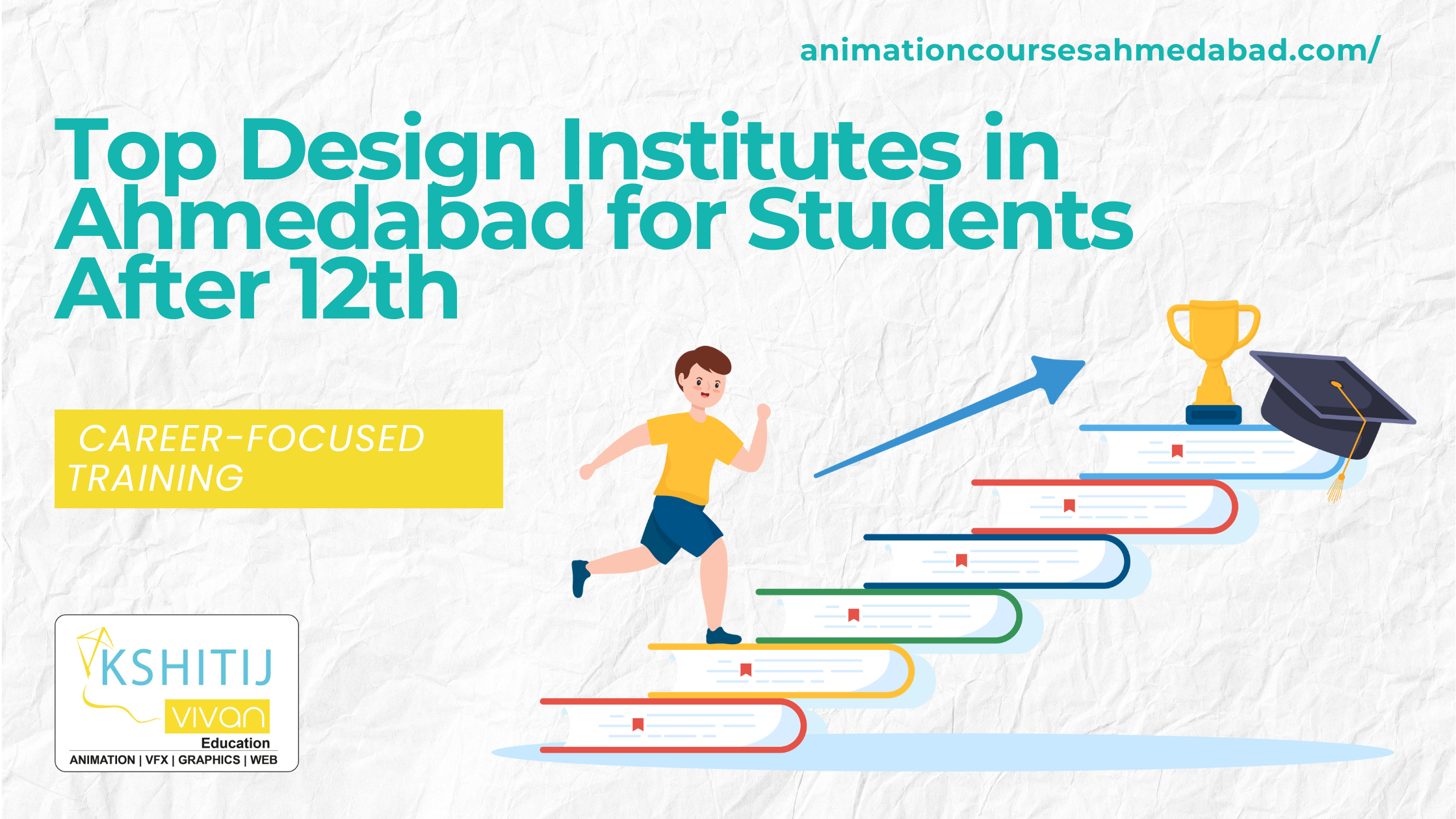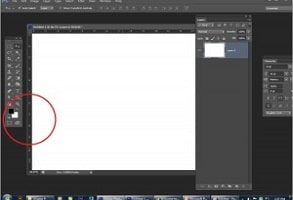
Masking in Photoshop
Masking in Photoshop is one of the most essential features in all of Photoshop. Here, we'll discuss about The Various Types of Masks in Photoshop.
What Is Masking?
Masking is a way of making parts of a layer invisible. But the beauty of masking is that it is non-destructive – meaning, we can make something invisible but still be able to make it visible again at any time.
1.Layer Mask
A layer mask is something that you apply to a given layer to control the transparency of that layer. Layer masks use only white, black, and all the shades of gray in between, to control the transparency of a layer. White in a layer mask means 100% visible. Black in a layer mask means 100% transparent. And gray in a layer mask means some level of transparency depending on how light or dark the shade of gray is.
2.Quick Mask
One of the easiest and quickest way of masking in Photoshop is quick mask. To apply quick mask, click on the quick mask button in the toolbox,Select brush and paint over the area which you want to select. As you are in quick mask mode so wherever you brush, the area will be highlighted with red color.
After that just disable the Quick Mask Tool. Once you disable the Quick Mask Tool, the painted area would automatically turn into a selection.
3.Vector Mask
A vector mask limits the visible parts of the layer through a vector clipping path. Unlike traditional pixel-based layer masks, which can be soft, blurred or partially transparent, vector masks always define a fully opaque visible area bounded by a hard edge. Vector-based shapes produce clean, smooth, and well-defined edges that are never jagged. And you can size and transform vector shapes without ever degrading the appearance of the element. Masking in Photoshop is one of the most essential features in all of Photoshop.
To add a vector mask to a layer follow these steps:
- Select the layer in the Layers panel and choose Layer→Vector Mask→Reveal All or Hide All. Remember that you can’t add a vector mask to a background layer.
- Choose Window→Paths. In the Paths panel, select the Vector Mask layer.
- Select the Pen tool or grab any of the Shape tools.
- On the vector mask, create the desired shape for your vector mask.
4.Clipping Mask
A clipping mask lets you use the content of a layer to mask the layers above it. The masking is determined by the content of the bottom or base layer. The non-transparent content of the base layer clips (reveals), the content of the layers above it in the clipping mask. All other content in the clipped layers is masked out. Masking in Photoshop is one of the most essential features in all of Photoshop.
To Create a clipping mask
1. Arrange the layers in the Layers panel so that the base layer with the mask is below the layers that you want to mask.
2.Press “Ctrl+Alt+G” Shortkey from the keyboard for apply clipping mask
Thanks & Regards
KSHITIJ VIVAN Ahmedabad
KSHITIJ VIVA Ahmadabad Satellite Road encourages students to make creative Animation. A student from different parts of cities such as Bhilwara joins Kshitij Vivan Animation Courses to learn various Animation Courses.