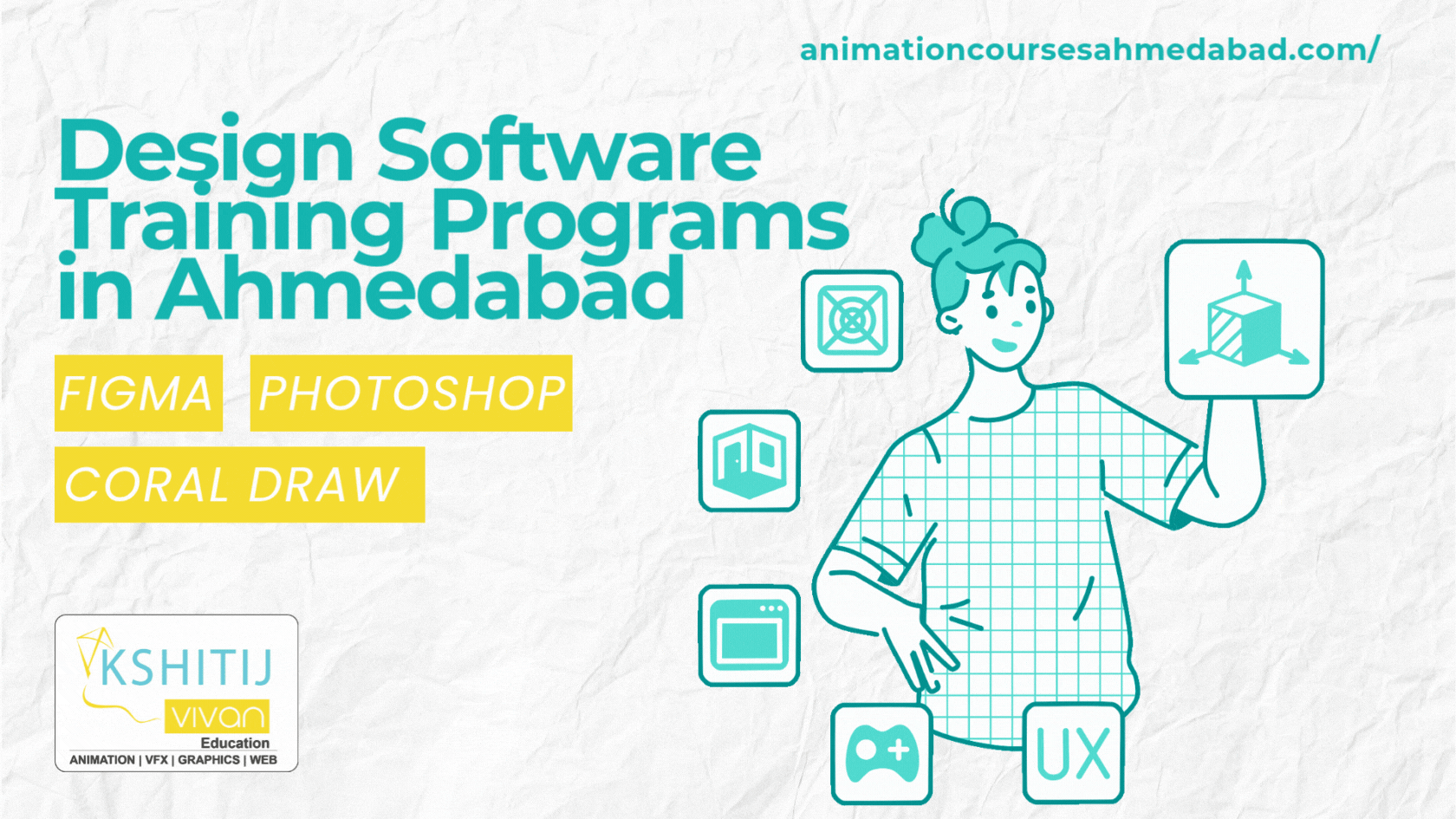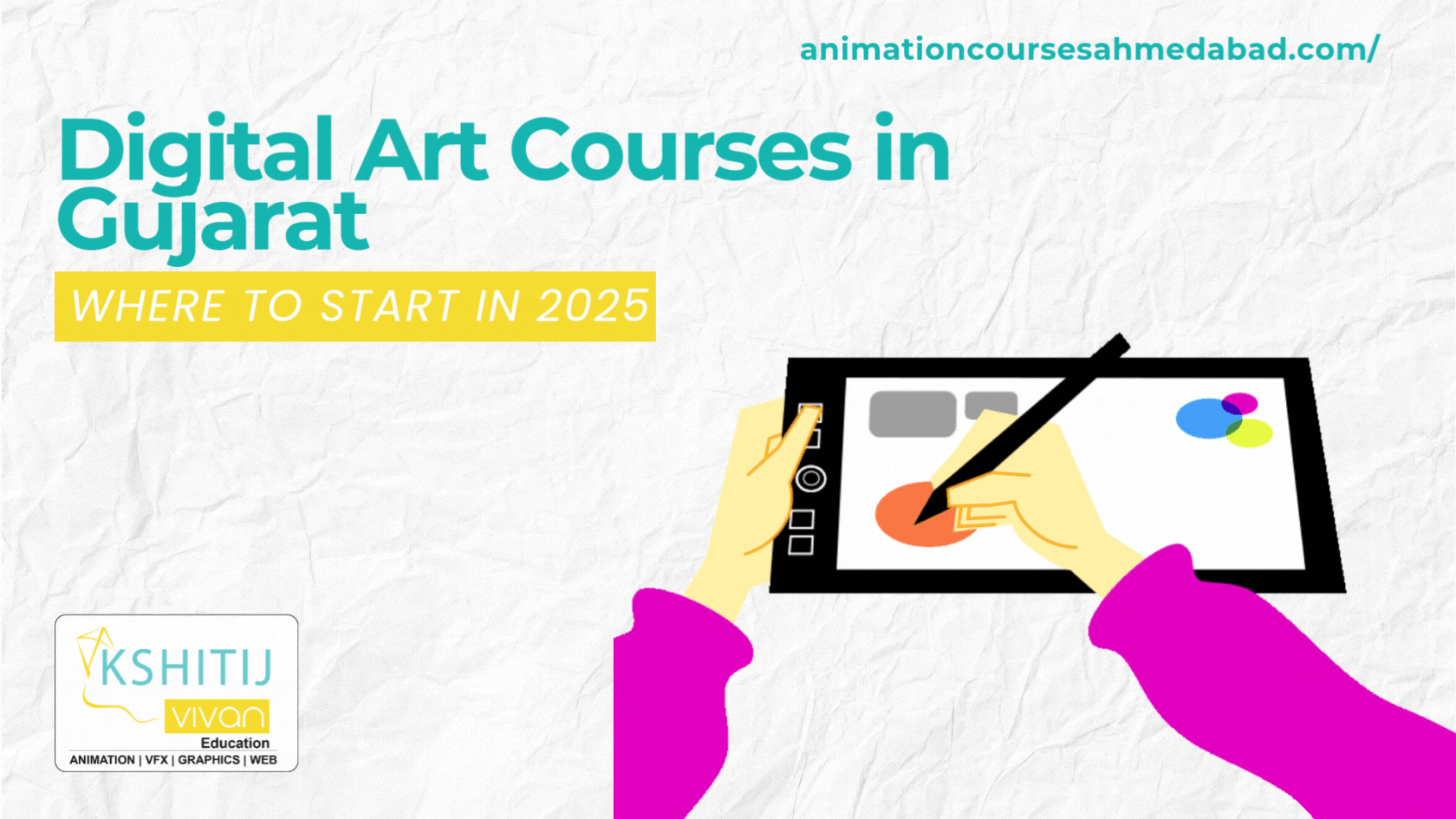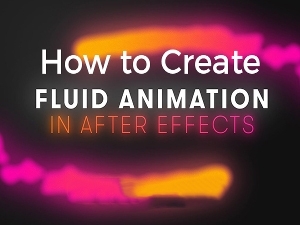
How to Create Fluid Animation Video in After Effects
If you are looking for an effect to add eye-catching visuals to your video footage, then you are at the right place. Whether you use it for a brand video or any other purpose, this fluid animation will surely bring a new dynamic to your design. The best thing about this is it is relatively very simple, involving only one mask and few layers in it. Your viewers will be hooked when the organic shape flows across the screen. In this blog post, you will learn how to use after effects to create fantastic fluid animation in just a few steps.
4 Step to Create Fluid Animation using After Effects
Initially, you want to create a new composition - 4K or HD. Create a solid of any color of your choice.
Step 1:
Create the Effect
In Effects, Type CC Mr.Mercury and drag it onto the solid part. To give the animation a direction, select the pen tool, and the solid part isn't highlighted. Draw an S-curve path or any other that work best.
Step 2:
Directing and Manipulating the Effect
On the Shape layer path, click the dropdown arrow next to the layer. Then click it again for Contents, then Shape 1, Path 1, and then you reach the path. Highlight the path and copy it. Close the layer, then navigate over to the solid you made in the beginning. Click on the dropdown arrow, open up effects, select CC Mr.Mercury and find the parameter labelled producer. Drag your time indicator to 0, then highlight the producer and paste the path. If you click on play, it should follow the drew path.
Step 3
Adding Color
Head over to the Effects and Presets panel and type in "fill." Apply that onto the solid. Now you can pick any color of your choice. If you are okay with the look, you can skip to the next step. Grab the Glow effect and drop it onto your stable. In your controls panel effect, change the glow settings to your liking.
Step 4
Masking your Footage
Get any video footage and drag it under the solid part. After that make a duplicate and drag the copy above the solid so you should have something that looks like this:
Make sure have the duplicated layer selected, go over to the pen tool and outline whatever you want the fluid animation behind.
When you are finished with that, click on the drop arrow on the duplicated footage layer. Open up the mask and right-click on Mask 1, then click on the option button for Track Mask. Head over to the window that opens when you click on the Track Mask, and click on the play button. It will be going to follow whatever you outlined. After Effects software will make a new keyframe on each frame that shows the mask's new path. Click on play and the effect should go behind the portion that you masked out, making it look like it is in the 3D space of your video footage. Play the video footage, and if the mask is not perfectly outlined, you are going to have to go in frame by frame and fix it.
Once you have finished making sure the mask is in the exact position throughout your video footage, feather it to give it a natural blend. Do it by clicking on the dropdown arrow for Mask 1. Change the setting from 0 to 3 on the Mask Feather option. Now, if you want the animation to appear like it's part of the bokeh effect in the background, use a camera lens blur to the solid and play with Blur Radius to adjust according to the depth of field.
KSHITIJ VIVAN Animation Academy encourages students to make creative animation. Institute have students from Gujarat & Rajasthan, from the cities like Ahmedabad,Amreli , Bhavnagar, Diu, Gandhidham , Gandhinagar, Himmtnagar , Jamnagar, Junagadh , Mehsana , Palanpur , Porbandar , Rajkot, Surendranagar, Abu Road, Ajmer, Banswara , Bhilwara , Udaipur, Jodhpur, Pali. For admission in Short term course and Career Course Call at Center