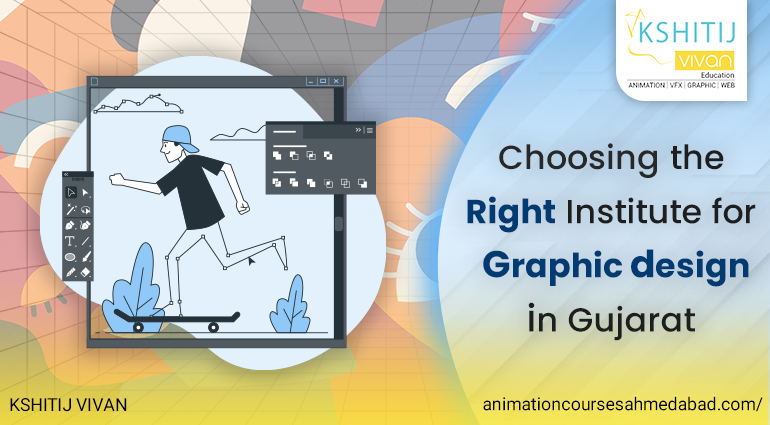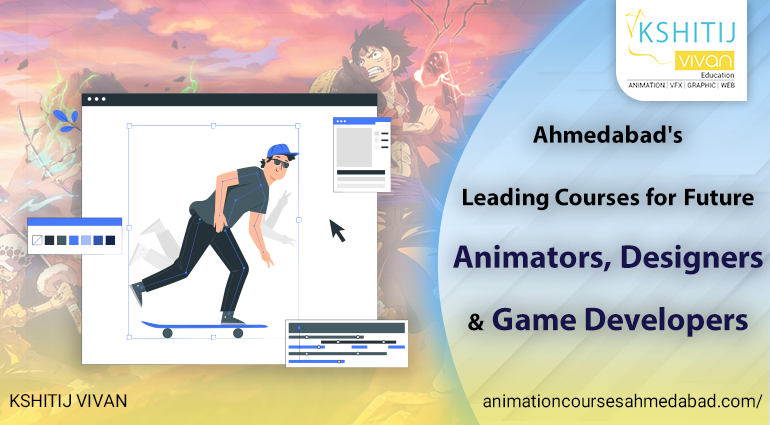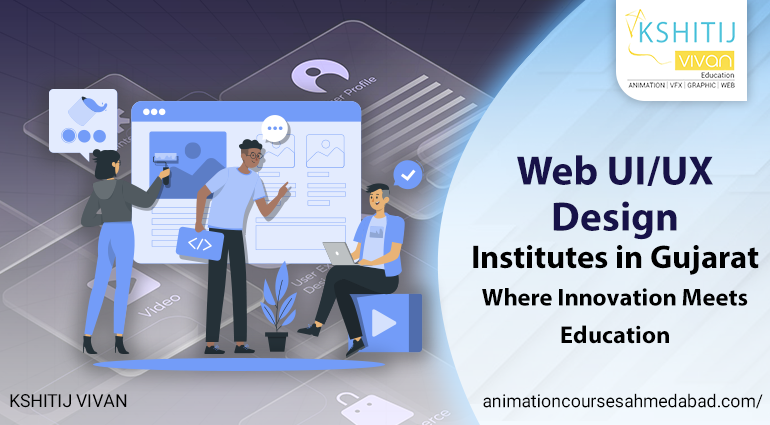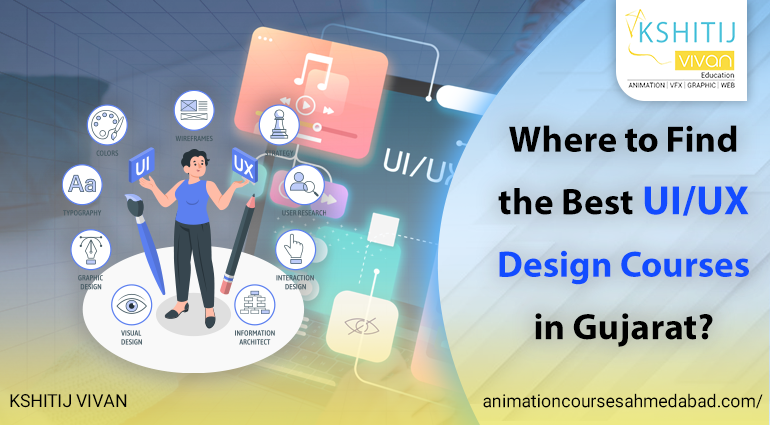How to Create a Kaleidoscope Effect in After Effects
What is Kaleidoscope Effect?
A Kaleidoscope is an optical tool with two or more reflecting surfaces turned in an angle to each other so that one or more objects on one end of the mirrors are seen as a regular symmetrical pattern when observed from the other end due to the repeated reflection. The reflectors are enclosed in a round tube, often containing on one end a cell with loose, glass colored pieces or other transparent materials to be reflected into the viewed pattern. Rotation of the cell creates motion of the materials, resulting in an ever-changing view being performed. Let's take a look at a few easy steps to create a kaleidoscope effect in adobe after effects software to make an eye-catching, mirrored effect.
7 Steps to Create a Kaleidoscope Effect in After Effects
Step 1: Open a New Project
Open the After Effects software and create a new project (File > New > New Project).
Step 2: Search for Adobe Stock Video Footage
Open up the Libraries panel (maybe the tab next to Effects and Presets). Search Adobe Stock for waves and beaches footage (Example: we searched for “Palolem Beach”). Hover on the clip you’d like to use and click on the shopping cart icon to license it. Then click on the right video clip in the Libraries panel and select Add To Project. (Alternatively, you can use the file called Palolem Beach.mov that we have included as a practice file.) Then, import the clip (File > Import > File).
Step 3: Add your Video Clip to the Timeline
From the Project panel, drag your Palolem Beach.mov clip to create a new composition icon.
Step 4: Define your Work Area
Drag the playhead to the 20-second mark on the timeline. Then press the B key to show the beginning of the work area moving to the playhead.
Step 5: Apply the Mirror Effect
From the Effects and Presets panel, search for the word “mirror.” Drag the Mirror effect on to the Palolem Beach.mov clip in the timeline.
Step 6: Add the 1st Mirror Effect
Set the Reflection Angle to -90 degrees in the Effects Controls panel.
Step 7: Add the 2nd Mirror Effect
Click on Right side in the Effects Controls panel and choose Mirror effect. Click the first value in the Reflection Centerfield for the second mirror effect and add second after the number to change the value to half of the original.
Play your sequence to see the entire title.
For students who are interested to learn more on Kaleidoscope Effect and would like to experience and practice on a more professional level, please sign up today for our Animation Courses.
KSHITIJ VIVAN Ahmadabad Satellite Road encourages students to make creative Animation. A student from different parts of the cities such as Chittorgarh and Udaipur joins Kshitij Vivan Animation Courses to learn various Animation Courses.