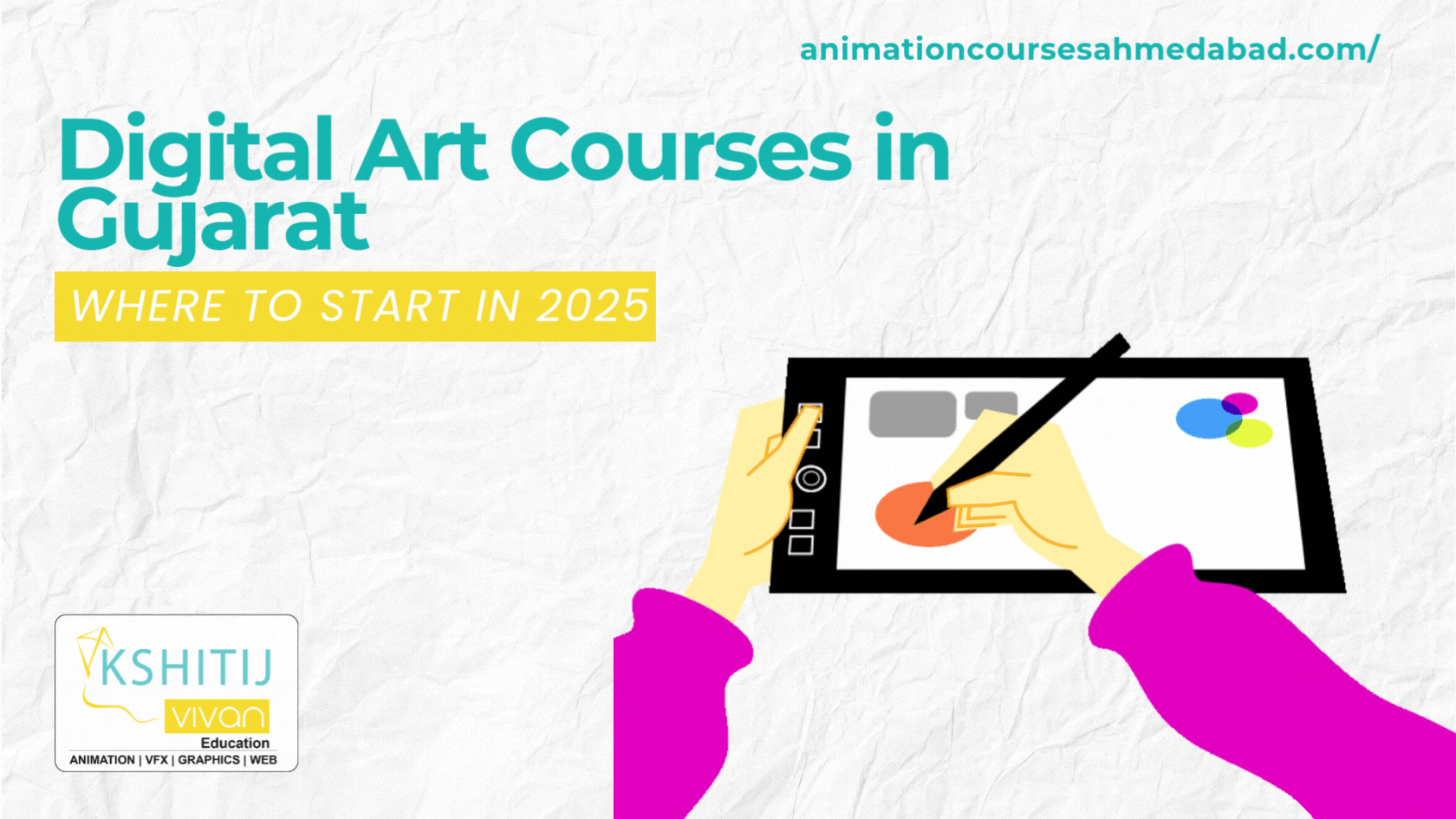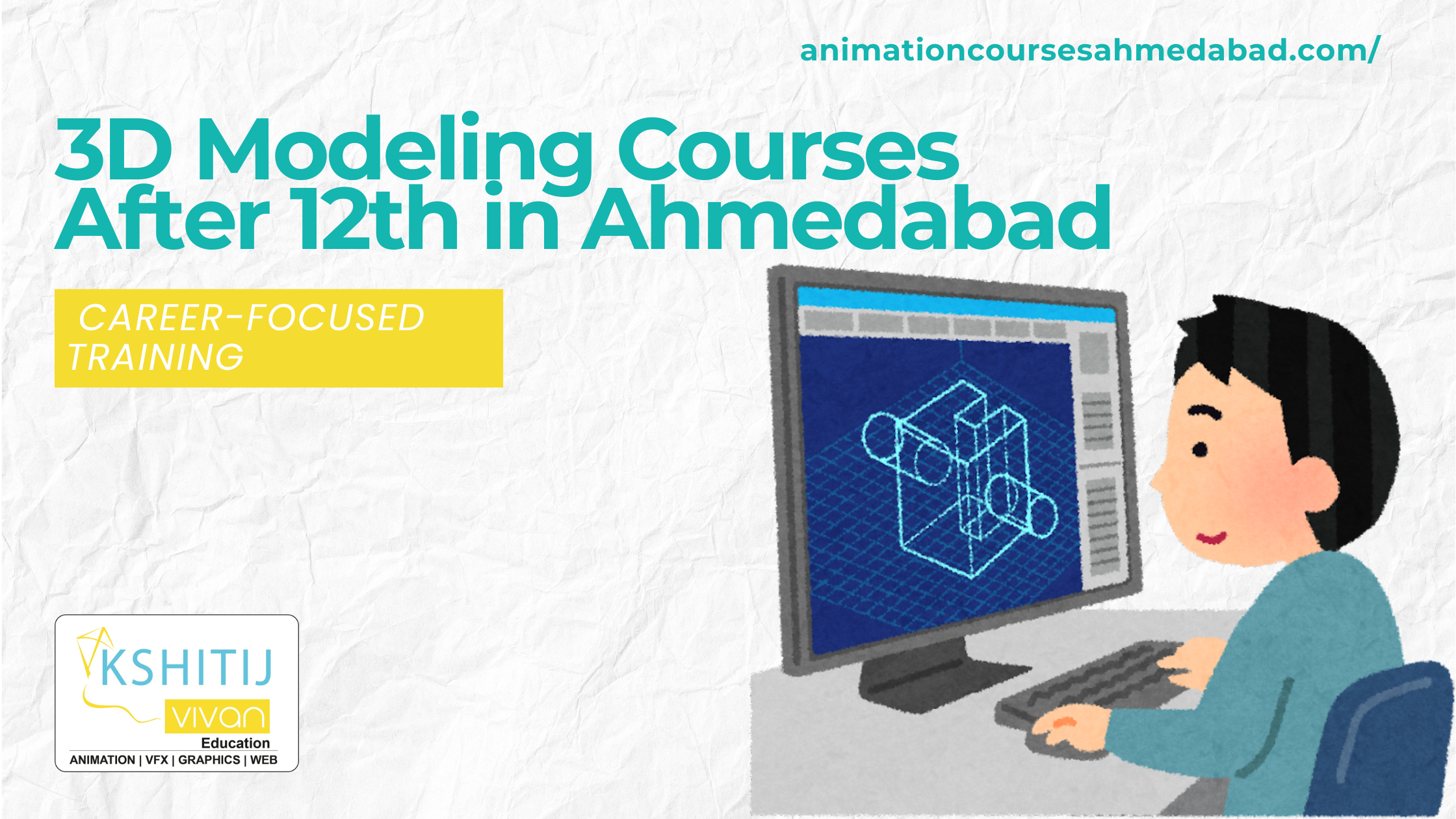Basic Introduction of Photoshop Layer Styles
Photoshop Layer Styles
Photoshop layer styles are a popular way to add effects to layers in a non-destructive way, such as drop shadows and strokes. To achieve these type of effect, however, you need to understand what each setting does and how they can be used and combined to achieve a specific look. In this blog, "Basic Introduction to Photoshop Layer Styles" we will explain how to get started with layer styles. Let's take a look!
What are Photoshop Layer Styles?
Photoshop introduced layer styles way back in Photoshop version 6 as a way to add effects to a layer without having to create it manually. You add effects using an interface of easy-to-use sliders, checkboxes, and much more, which can be saved as presets to be reused later on.
It has quickly become an effective way to enhance your designs instantly.
Getting started with Photoshop Layer Styles
Photoshop comes with plenty of layer styles presets, all of which you should never use unless you are learning to apply effects to your layers. Because in addition to most of them just looking bad, they are immediately recognizable to other designers, and nothing screams "beginner" more than default program settings.
How to Apply Photoshop Layer Styles?
There are two ways to apply photoshop layer styles, both of which are easy and quick.
Style 1 - Using a Preset
Create a new Photoshop document and in addition to the default background layer, create a new line of text.
Go to the Main menu, Click Window > Styles to open the Styles Palette.
With your text layer selected, click on one of the preset thumbnails in the Layers Palette, and you will see that it automatically applied to the layer. When you initial click through and load each preset, you should experience an overwhelming feeling of pleasure as you begin to understand all of the potentials that layer styles have.
Style 2 - Starting from Scratch Section
Create a new Photoshop document and in addition to the default background layer, create a new line of text.
In the Layers Palette, right-click the name of the layer you like to add effects to and click on "Blending Options" to bring up the Layer Style dialog box.
You will see that once you add a layer style in your layer, a list of effects that are used shows up in the layers palette. You can hide/show each of the effects by clicking on the eyeball icon next to the name of each effect. It allows you to quickly hide a specific effect while keeping the settings intact if you want to turn it back on.
To learn the Advanced Techniques of Adobe Photoshop Layer Styles in depth and on high-level one should join our animation training academy. It is one of the best institutes in Ahmedabad which imparts advanced animation courses.
KSHITIJ VIVAN Ahmadabad Satellite Road encourages students to make creative Animation. A student from different parts of the cities such as Chittorgarh and Udaipur joins Kshitij Vivan Animation Courses to learn various Animation Courses.